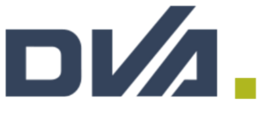The following article has been sourced from Xero Central. For their article please click here.
This article is for small businesses who use Xero
Compatible web browsers
Make sure that cookies and JavaScript are enabled in your browser. If cookies aren't enabled in your browser, you'll need to accept them when you log in. You'll only have to do this once for this browser (unless your computer is on a company network that doesn't allow cookies and your browser settings are regularly reset).
Xero supports these web browsers:
- Google Chrome
- Microsoft Edge
- Mozilla Firefox
- Safari
- Internet Explorer – version 11 (removing support in December 2020)
Due to support for Internet Explorer 11 being removed in December 2020, we recommend you update your browser to one of the others listed.
We recommend using the most recent version of your web browser to improve security, performance and stability.
We don't support any beta versions of these browsers or alternative open source builds of them.
Check your computer's time is set automatically
For Xero to run effectively, your computer's system time must match your time zone. Check your computer's settings to make sure your time is set automatically:
- Windows: How to manage time servers on Windows 10 (Windows Central website)
- Mac: If the date or time is wrong on your Mac (Apple Support)
If your computer's time settings are locked, ask your IT team to make these changes.
What's next?
Use the Xero checkup tool (Xero website) to see if your browser is supported by Xero and if your security settings are up to date.
Learn more about what you can do in the Xero mobile apps.
For the Xero article and to contact Xero Support click here.